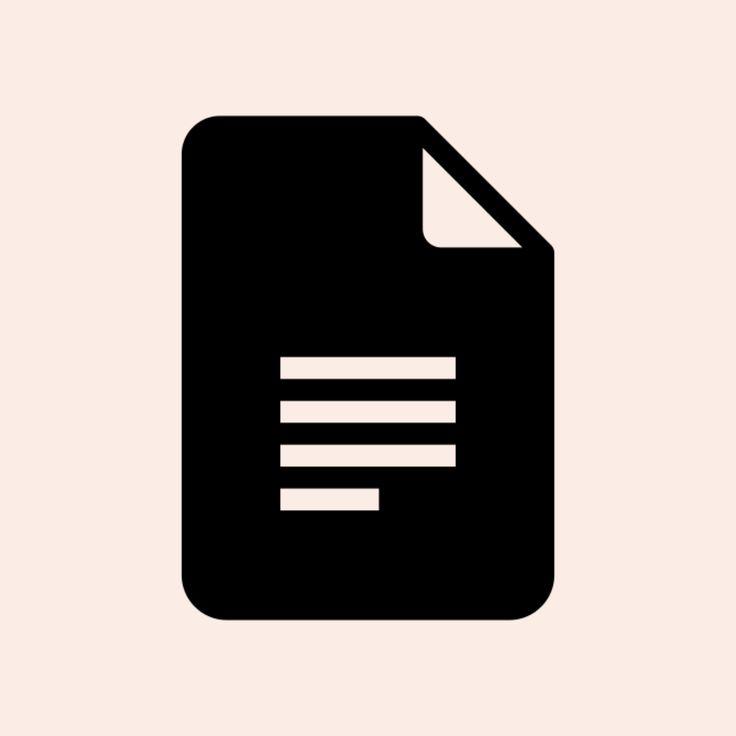Google Docs is Google’s online processor that is part of Google Workplace. You can create, view, and edit your Google Docs documents all with just a web browser. It’s also easy to share with anyone. It also works well with Microsoft Word files and many other formats.
Go to https://docs.google.com to launch Google Docs and view your documents. Or just go to https://docs.new to create a new document. Very cool!
All the documents are stored in Google Drive https://drive.google.com, which is a cloud drive for any file. You could create documents there. Templates may be useful for certain purpose, like a letter, a report, or a meeting notes.
Feel free to upload Microsoft Word files and Google Docs work seamlessly with them, or you could convert them, which enables full capabilities of Google Docs. While editing, your changes are saved automatically, with history of all the changes made. You never lose a keystroke.
Compose a document
When you edit a document, use Format menu or toolbar to apply your desired formatting: text size, alignment, font, color, line spacing, multiple columns of content, bulleted / numbered lists, etc. In case you want to clear any applied formatting, simply choose Clear Formatting. Even though there are preset styles, you may customize styles and use them as default for further documents.
Google Docs defaults to a portrait orientation, letter-sized paper with 1-inch margins all around. Choose Page Setup to modify these options. It is easy to print documents or save them as PDF files.
Documents could be available for offline access, select See document status to check it. Use the Move icon to move a document from personal drive to other locations. Select the Star icon next to the document title, to make a document easily available.
Enhance your document
Adding contents like images, drawings, and charts, to a document is done via the Insert menu. Adding tables of contents is also simple, first use heading styles in the doc, second choose “Insert” and then “Table of Contents”.
Headers and footers are not visible until they are added to the document. Page numbers are displayed in them. Text can be linked to headings and bookmarks in the docs, websites and files in Google Drive.
Bookmarks can be placed within the doc to help readers find a location quickly or move around the document. Feel free to add images, tables and drawings. Adding a chart to a doc from a Google Sheet creates a dynamic connection to the data in the sheet.
Share your document
You can collaborate on your document while still maintain version control. Google Workspace is known for collaboration. Google Docs are easy to share with many people at once. Permissions are actions that can be performed by an individual according to their assigned role.
| Editor | Can change the contents of a document, download it, print it, copy it, but can not transfer ownership or delete it. |
| Commenter | Can view the contents of a document, but can not change it. The can add comments and assign tasks. |
| Viewer | The document is in view mode for you. You can request edit access from the owner. |
Collaborators can be changed or removed at any time. The ability to share the document can be removed from editors. The ability to download, print, and copy can be revoked from viewers and commenters. Expiration date can also be set.
Google Docs support another mode: Suggest Mode. When in this mode, edits become suggestions that can be later accepted or rejected by any editor. Editors and commenters can reply to the suggestions.
You can share a document using a link, via email, on a website, or any number of other ways. When you transfer ownership of a document, you will become an editor, but new owner can remove you as a collaborator.
Google Docs keep tracks of all the changes made to the document by all of the editors. Versions are listed chronologically from newest to oldest in a panel. You can make a copy fo the document at a point of time or to create a name version, which is useful to identify the state of the document at a specific point in time. Editors of a document can access the Activity dashboard to see viewers, comments and sharing history.
The document can be made public by publishing to the web, as a link or embedded in a page. There are plenty options when downloading a document.
Collaborate with Google Docs
You may use comments effectively to support the development of a document. When collaborating on a document, editors and commenters can use comments for discussions and action items. Use the comment history to view, edit, delete, resolve, link to and reopen comments.
With Gmail support for dynamic emails, notifications from Google Docs could be responded to without having to open the document.
Google Docs tools
Google Docs uses smart features that can automatically:
- Capitalize words
- Detect links
- Detect lists
- Correct spelling, etc.
Google Explore will suggest content to add to your doc. Google Docs can automatically translate your document to other languages.
My Certificate
For more on Google Docs at a Glance, please refer to the wonderful course here https://www.coursera.org/learn/google-docs
I am Kesler Zhu, thank you for visiting my website. Check out more course reviews at https://KZHU.ai